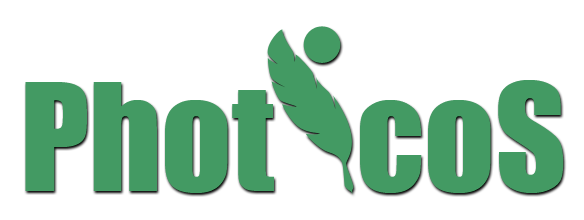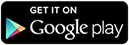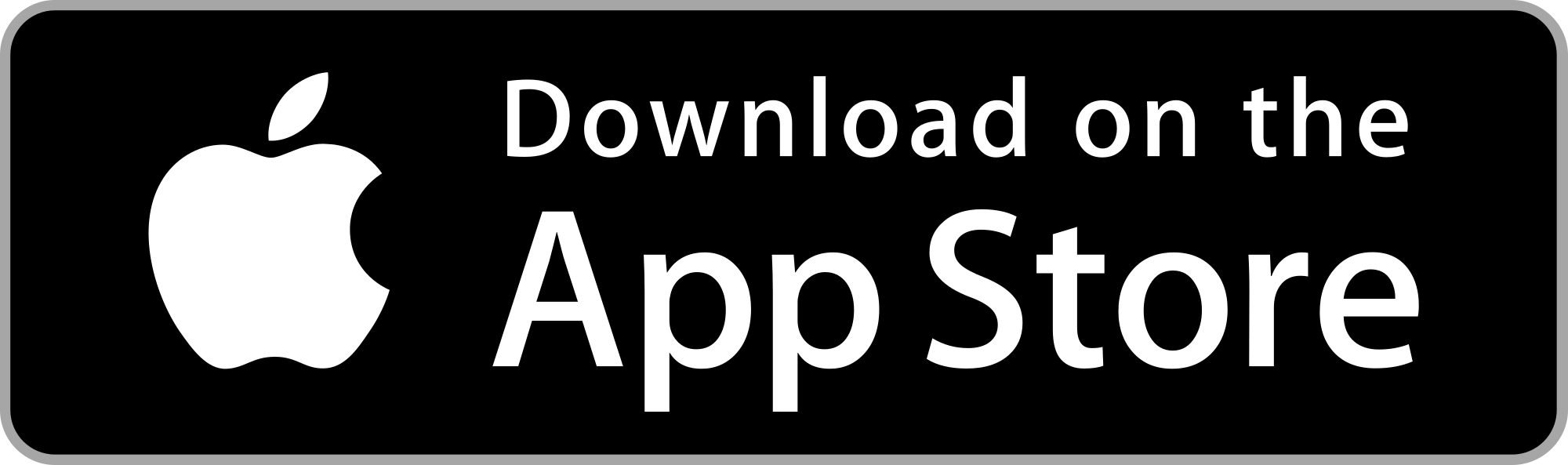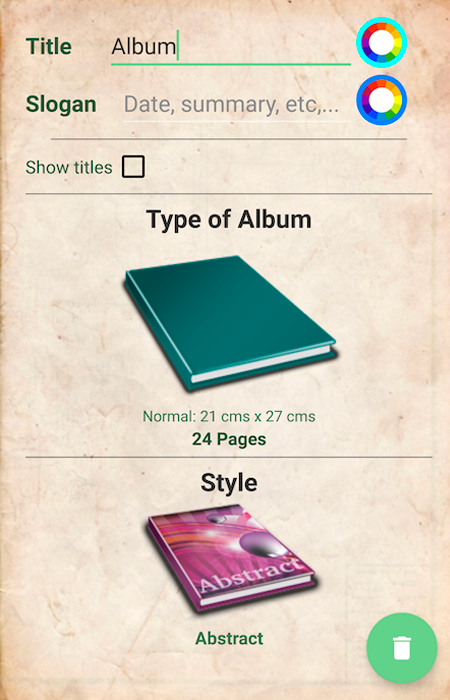
Album settings
Add a title and a slogan with additional information about the album (date, place, ...). You can indicate that this information is printed or not. From this screen, select the size and style of the album.
We will be adding new formats and styles, so you can choose from a wide variety.
Once the album is created, you can add or remove pages easily.
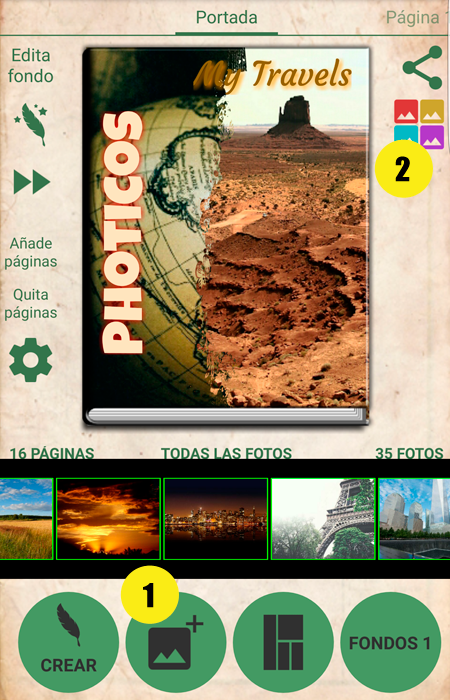
Unlimited photos
Start by selecting the photos (button 1). You can select the ones you have on your mobile, or the ones you have in the cloud. Especially optimized for Google Photos.
We recommend that the selections by groups, when it is a large number of photos, to be able to manage them more conveniently.
Each time you select a set of photos will create a group you can Display by pressing the button marked 2.
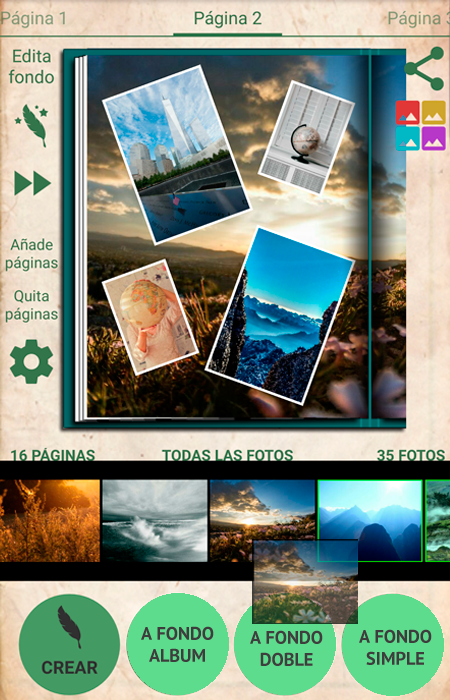
Simply drag
So easy, click on the photo, and send it to the position you want in the album. If you want to send it to the bottom of the page, you can drag it and place it on the background, or you can drag it to the rounded buttons to send to the bottom of all pages, the double bottom, or the bottom of the page visible.
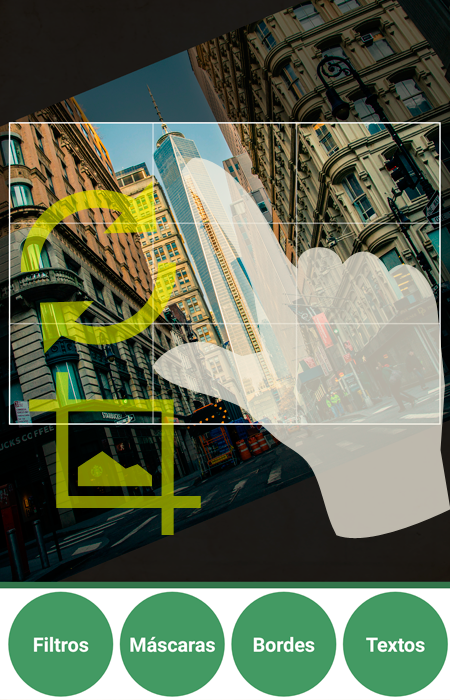
Edit photos
Once placed in your site, you can edit the photo, rotate, scale, add filters, masks, borders and all the texts you want.
Click on the photo, and you will access the editor. To rotate or scale, use 2 fingers, and you will easily adapt the photo to your liking.
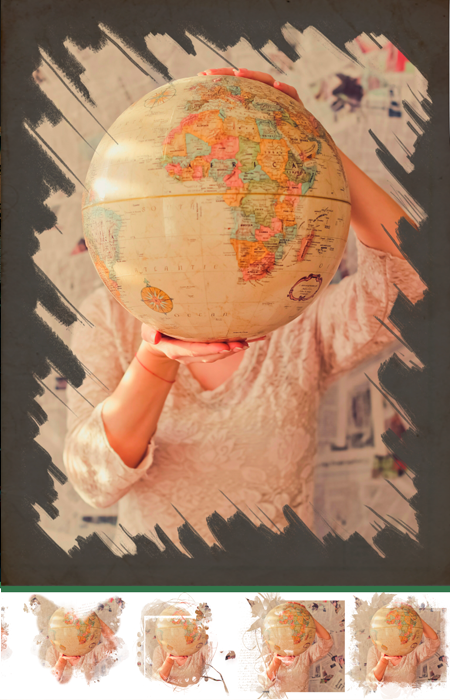
Add effects
From the photo editor, simply click on masks button, borders or filters and you will have access to a multitude of customization options, depending on the chosen album style. We will be adding new masks and filters so you have more to choose from.
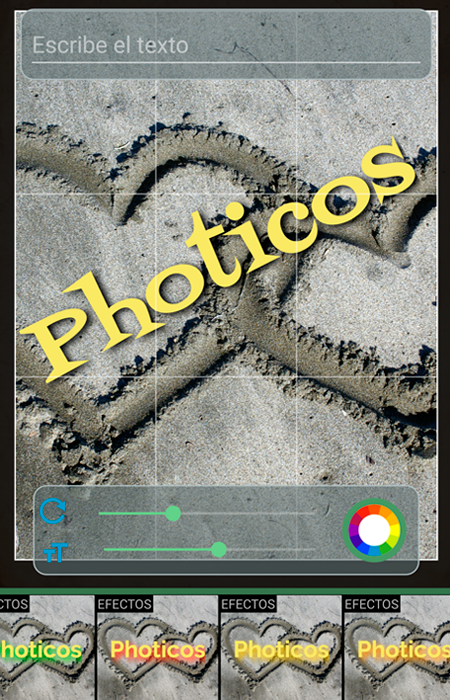
Texts
From the editor, click on the text button. You can use multiple fonts, any color you want, and even effects for texts. You can add all you want on the image, rotate and scale the text to suit your taste. If you click on the rotate icon it will return to its horizontal position.
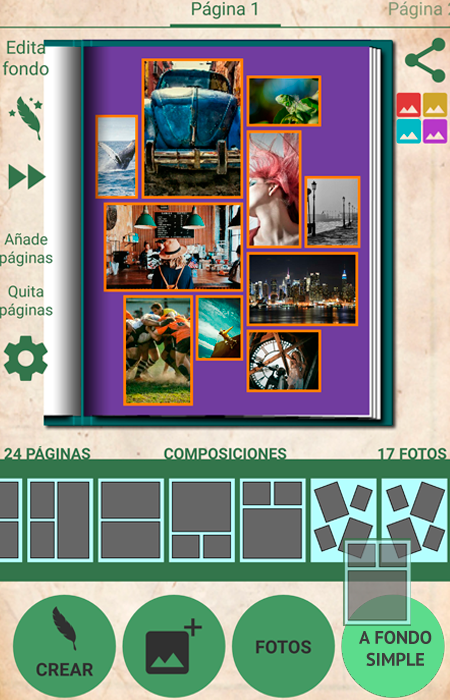
Composiciones
Select the composition you like best for the current page, simply by dragging the composition towards the bottom of the page or towards the rounded background button. When creating the album, Photicos will add the compositions according to the previously selected album style, but can be changed at any time.
We will be adding new compositions to improve the customization of your album.
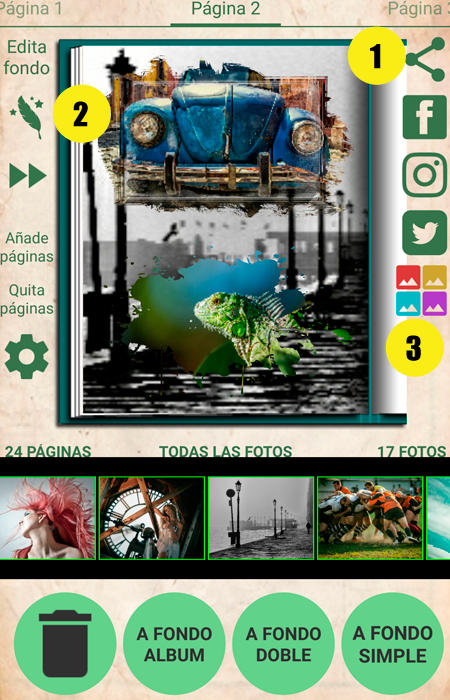
Share your pages and MAGIC button
Clicking on the share icon (1) you have the option to send the current page to your favorite social network or send by email, bluetooth, save to phone memory, etc.
By clicking on the MAGIC button (2), Photicos will automatically insert all the photos into the album. If you have selected a group with the button (3), photos from that group will be inserted from the current page.
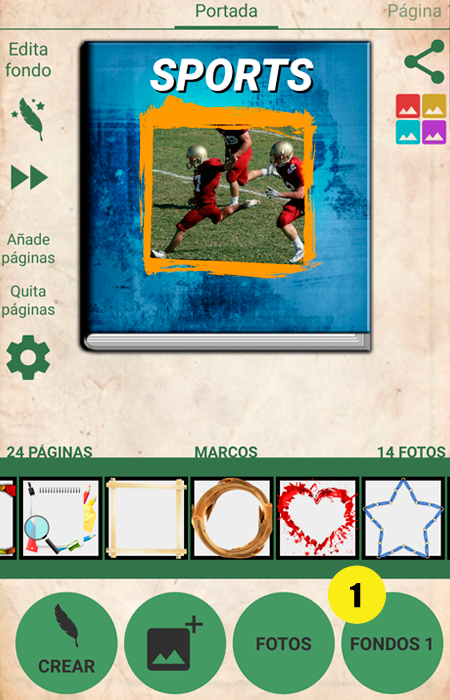
Resources for your album
By clicking on the rounded button (1), you can toggle between various resources to use in your album, which will depend on the style selected in the settings. These include: colors for backgrounds, background pictures, photo frames, etc. Simply drag the resource to the photo or to the rounded button in the case of backgrounds.

All your albums organized
With Photicos you will have all your photo albums organized and accessible to be able to modify at any time or to share. From the list you can access the final visualization of the album, its modification, the page manager, to share (in zip format) to send to print or to save in the computer. The generated zip file, as well as the individual files in jpg format, will be stored in the memory folder with the following path: photicos/final/
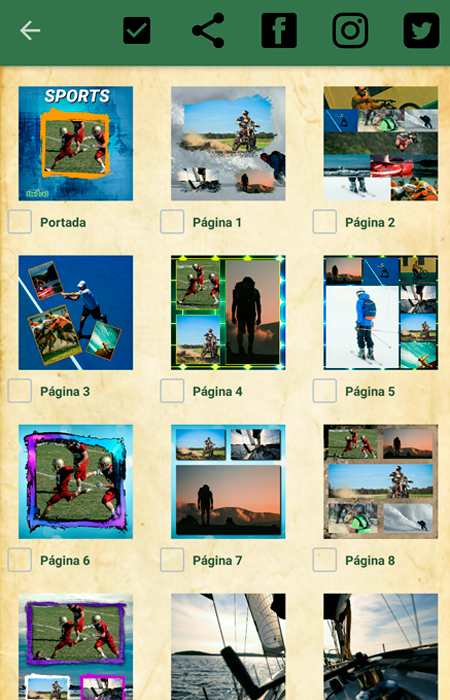
JPG page files
Once the album is created, jpg files will be generated in high resolution so you can print your digital album or send it to your favorite digital album provider. As easy as uploading each page with the provider program, and include each file on one page in full screen.
In addition to this jpg file manager, you can share the pages you want in social networks.
Click on the page to see its final result in high resolution and check the result.
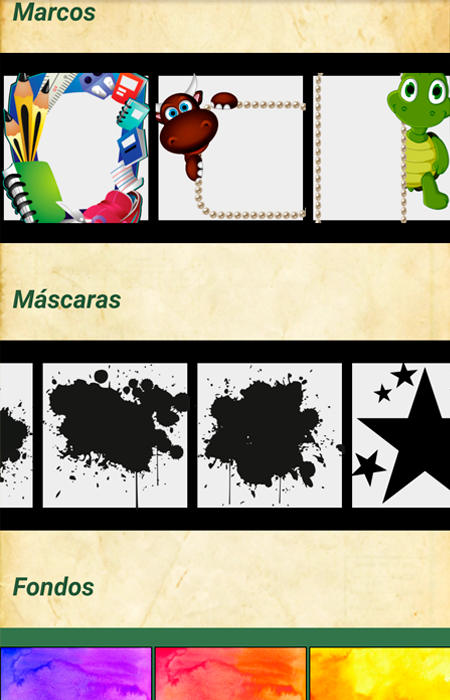
Styles for all
Standard style, celebrations, sports, children, etc., etc. And each style with backgrounds, masks and custom frames.
And we'll add more styles so you never repeat the same design.

Add Sticker to your album
Click on the emoticons button that you will see in the album editor and you will go directly to this screen where you can add all the stickers you want. Change the size, and rotate it as you wish. You'll get more fun albums.

Final result
Visualize how your digital album will look, and check that everything is correct before printing. You will access the viewer at the end of the creation of your album, or from the list of digital albums.
Download Photicos from Google Play. It's free.
Create jpg files from your photo albums and print or send to your favorite digital album provider
Download Photicos from App Store. It's free.
Create jpg files from your photo albums and print or send to your favorite digital album provider
About us
Trackalia Apps
Address: Islas Caiman, Isla Plana
30868, SPAIN
Tlfno: +34 687 720 396
Web: www.trackaliapps.com
Email: info@trackaliaapps.com
More information about our Startup
Please, contact us through our email.